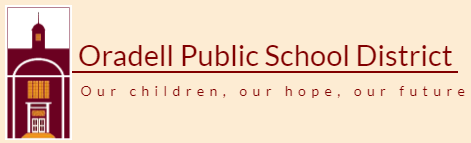| PARENTS | ||||||||||
| ||||||||||
Translate Page
Internet Control Primer
Internet Parent Control Primer
(adapted from: https://www.commonsensemedia.org/blog/everything-you-need-to-know-about-parental-controls)
Operating Systems
This is the best place to start. Both Microsoft's Windows and Apple's Mac OS come with robust built-in parental controls. To get the most benefits, you need to use the most updated version of the operating system, and each user has to login under his or her own profile.
Good to know: Operating system parental controls work well because they apply to everything the profile user on the computer accesses.
Good for: All ages.
Web Browsers
Browsers are the software that is used to go online. Browsers offer different ways of filtering out websites you don't want your child to visit. Safari, Chrome, and Internet Explorer all allow you to type in specific websites and domains (domains apply to whole categories of sites, such as pornography sites) you want to block. If you use Firefox, its Prefer: Safe feature recognizes any parental controls already enabled in your Operating System and restricts content while you are browsing the internet. You can also download additional content-filter add-ons for Firefox.
Good to know: Browser specific solutions don't carry over from one browser to the next. So, if you have more than one browser on your machine, you need to enable filters on all of them.
Good for: Younger Children. Older students, especially determined ones, can easily defeat browser restrictions either by figuring out your password or downloading a new browser.
Kids' Browsers
Sometimes called "walled gardens," these are protected environments that fill up your entire screen (so that children can't click out of them). They're sort of a cross between an operating system and a browser designed specifically for kids with games, preapproved websites, emails, and various activities. Examples inclue Zoodles, Kido'z, and Kidzui.
Good to know: Kids' browsers are typically free for the basic version, but they cost money (usually a monthly subscription fee) for a premium upgrade. The ones that are entirely free usually offer content that the company has licensed from a kid-friendly provider and may display ads or promotional content.
Good for: Younger children. Walled gardens are too limiting for older students who need (or are allowed) greater acccess to the web.
Computer-Software Controls
These are the classic, full-featured parental control programs that let you block websites, impose screen-time limits, and monitor online activity. Many of these programs also offer added security against malware and viruses and will send you a summary of what your child is doing online. For reviews of products like this on the market, visit: http://parental-software-review.toptenreviews.com.
Good to know: Because of the multitude of features, programs like these typcially have an initial cost and a monthly subscription fee.
Good for: Children of all ages. These are especially helpful when monitoring and guiding conversations with children who are beginning to demonstrate increased computer usage.
Mobile Devices
Some mobile devices have basic parental controls, but the options vary a lot depending on what you have. At the very least, without downloading anything extra, you may be able to prevent unwanted purchases (including in-app purchases), restrict what kind of content can be downloaded (M-rated games, for example), and delete or hide apps and functions you don't want your child to use (such as video chatting).
Good to know : To add content filters to your kids' mobile devices, you'll need to disable the existing browser and download a kid-friendly browser or a content-filtering app.
Good for : Younger kids. Once kids get older, they will either resist any attempt to limit their access or simply figure out a way to defeat what you've restricted.
Good to know : To add content filters to your kids' mobile devices, you'll need to disable the existing browser and download a kid-friendly browser or a content-filtering app.
Good for : Younger kids. Once kids get older, they will either resist any attempt to limit their access or simply figure out a way to defeat what you've restricted.
Home Networking
If you are struggling to monitor your children's access on multiple mobile devices, you may want to look for a larger solution.There are options that will work with your internet router (that thing that brings internet into the house) fo filter internet content.
Good to know : A router-based solution prevents unwanted content from entering your home.
Good for : All ages.
Good to know : A router-based solution prevents unwanted content from entering your home.
Good for : All ages.